SC105 release notes:
The list of new features are provided in the following link:
https://www.ibm.com/docs/en/planning-analytics/2.0.0?topic=wnipaw-20105-whats-new-june-25-2025
The defects list is in the link below
https://www.ibm.com/support/pages/node/7235988
Key call outs in this release
Changes in Books and Reporting
- Drill view now display the full tool bar and set editor
The Drill views in Planning Analytics Workspace cube viewer now show the full tool bar and set editor, significantly improving the functionality and usability of the views. The toolbar features are inherited from the source view. For example if the Sandbox or Set editor is disabled in the source view it will be disabled here as well.
In a Drill view you can now:
- Print a view to Excel
- Save a view
- Suppress Zeros
- Switch Rows and Columns
- Use the Drill function“>_” to drill to a lower level in the view
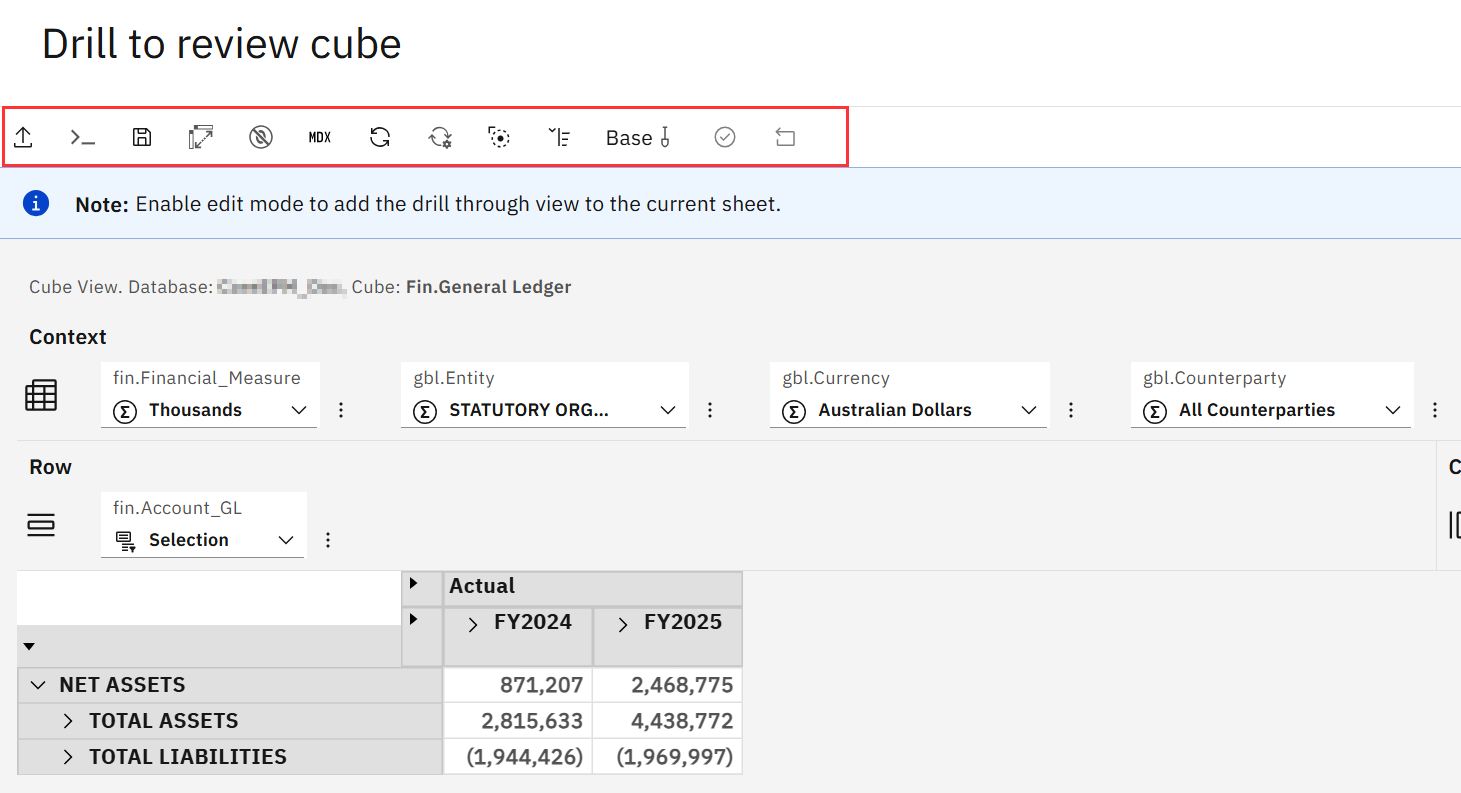
Changes in modeling
- Change to the default data type for new TI Process parameters
An additional Workspace Preference has been added to all developers to choose the default data type (String or Numeric) for newly added parameters in the TurboIntergrator (TI) processes.
To configure this setting:
- Open a workbench and click the Preference button to the left of the Databases.
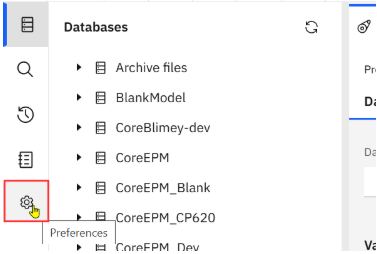
- Open Settings > Process Editor and change the parameter type to string.
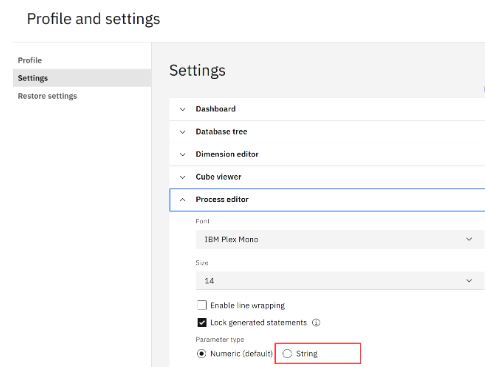
- All new parameters added to TI processes will use the selected data type by default.
- Turbo Integrator process debugger show variable value in hover help
The TurboIntegrator (TI) Process debugger now allows modellers to view variable values by simply hovering over them during the debug sessions.

- Database Explorer displays hierarchy element count
The database explorer in the modeling workbench now displays the number of elements in each hierarchy of dimension
To review these details:
- Open the workbench, click on the three dots to the right of the server name and select Database Explorer
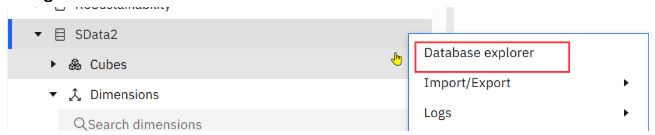
- Click Dimensions and review the dimensions to see the number of hierarchies they each have.
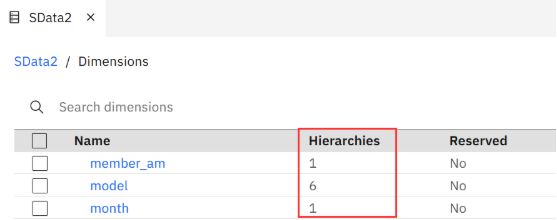
- Clicking a dimension will then show the members, elements and sets.
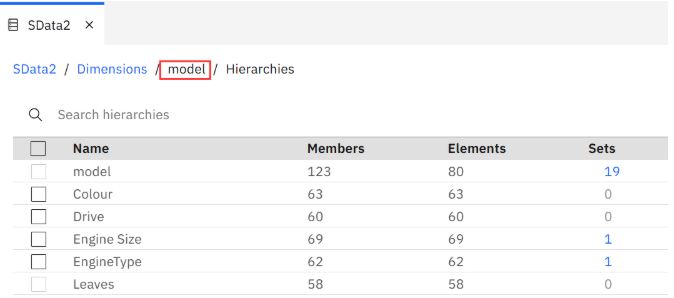
- Database Explorer displays hierarchy element count
The database explorer in the modeling workbench now displays the data source type for each TI Process
To review these details:
- Open the workbench, click on the three dots to the right of the server name and select Database Explorer
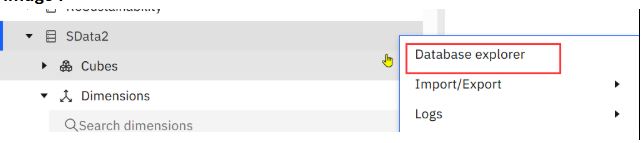
- Click on Processes to review the Data source for each process
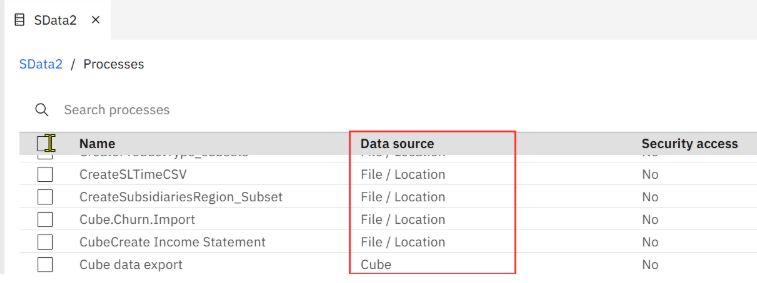
- TM1 Server log provides additional details (Planning Analytics as a Serivce only)
More details are now provided in the Sever log view in relation to each event.
To review these details:
- Open the workbench, click on the three dots to the right of the server name and select Logs > Server Log
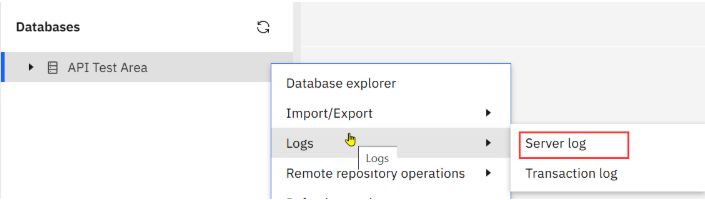
- Click the event to be reviewed. More details on it will be displayed as shown below.
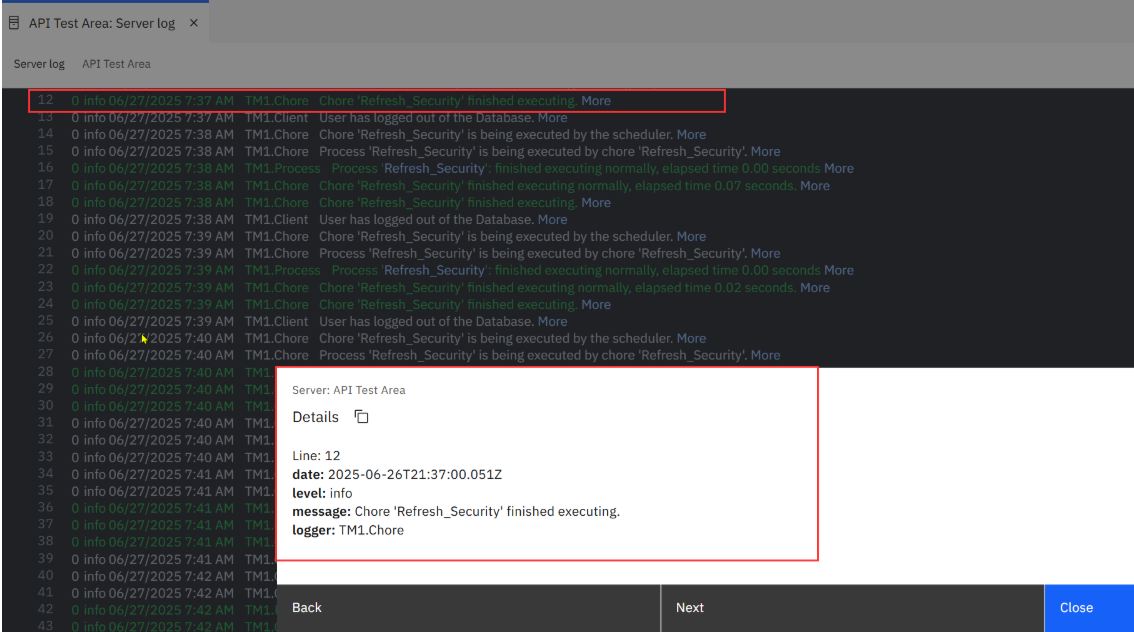
- Drive explorer now uses web browser password management (Cloud Only)
The Driver explorer now supports web browser password management for credentials fields.
To make this work, your web browser must be configured to allow credential storage. Once done the Drive Explorer details will be automatically saved the next time you connect.
Changes in Books and Reporting
- Display Planning Analytics component versions
The Driver explorer now supports web browser password management for credentials fields.
The additional information displayed for the version includes:
- The specific build number of Planning Analytics Workspace
- The version of Planning Analytics Spreadsheet Services (PASS)
To review these details:
- Click you user name on right hand corner of the Planning Analytics title bar.
- Click About Planning Analytics and then click Runtime versions to see the details noted above.
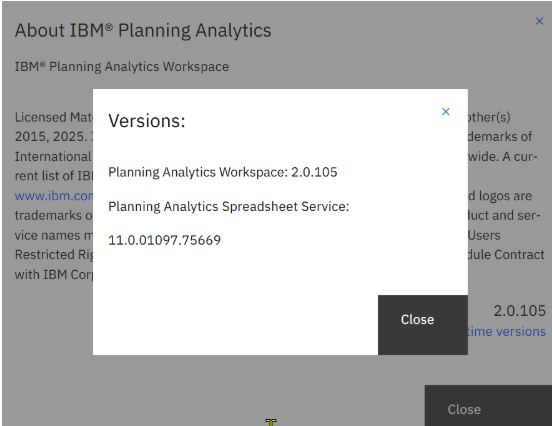
- Configure empty pick list value
The Driver explorer now supports web browser password management for credentials fields.
Previously, the pick list drop-down lists in the a cube viewer cell would always include a default ” – – None – -” that allowed users to clear the current cell value.
This label can now be configured as follows:
- Configure the label to include a custom description.
b) Remove the option from the drop-down list. When the is activated the details of the cell can still be cleared by using “Delete” or “Clear Spread”.
To introduce this change:
- In a Reports and Analysis book, select a cube that uses a pick list.
- In the Cube Viewer, click Format Manager and then Data area.
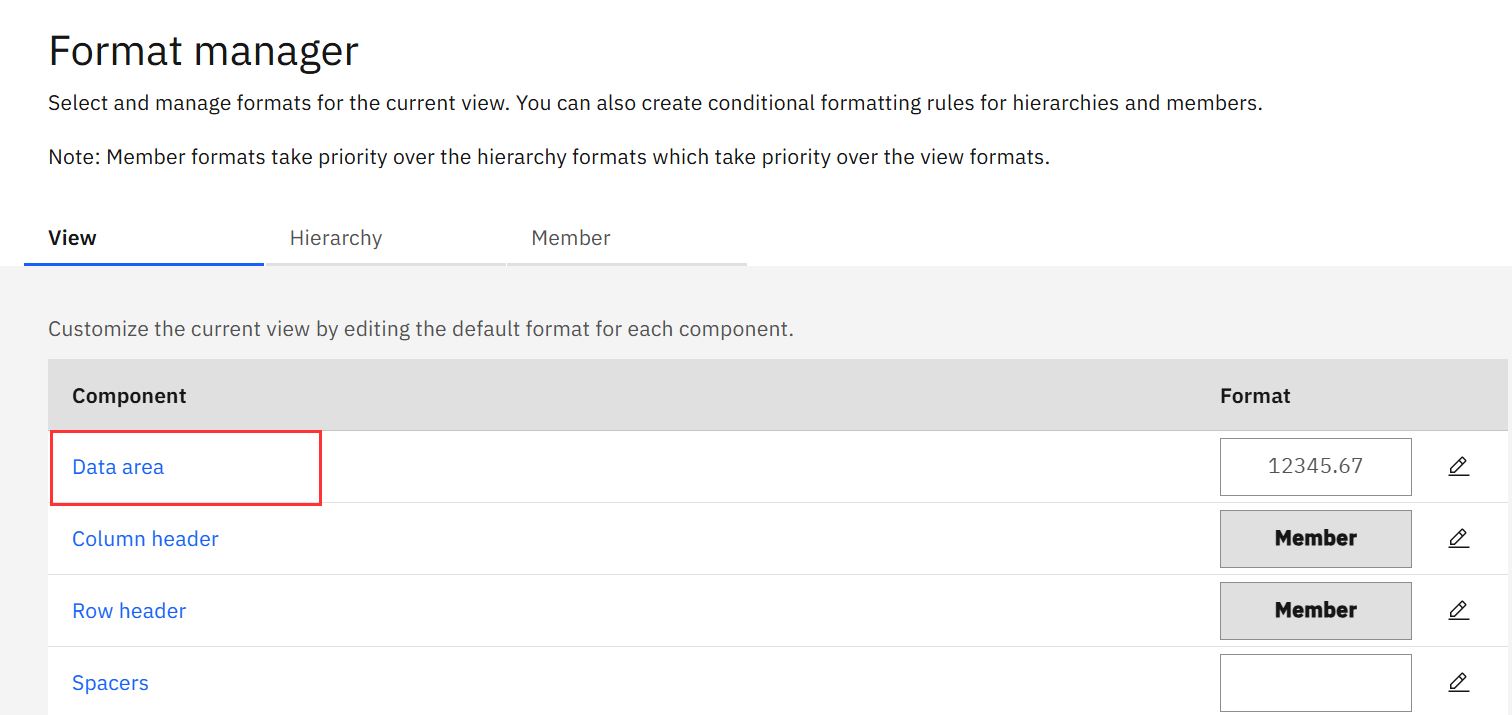
- Next, in the Data entry section, configure the pick lost empty value as follows:
- Disable the option to remove the empty pick list field, or
- Change the label description from “- – None – – ” to a custom description eg “Use to clear selection”
- Click Apply.
- The screenshots below show an example of each
- Remove the empty pick list field. As shown below there is no longer a blank “- – None- -” selection.
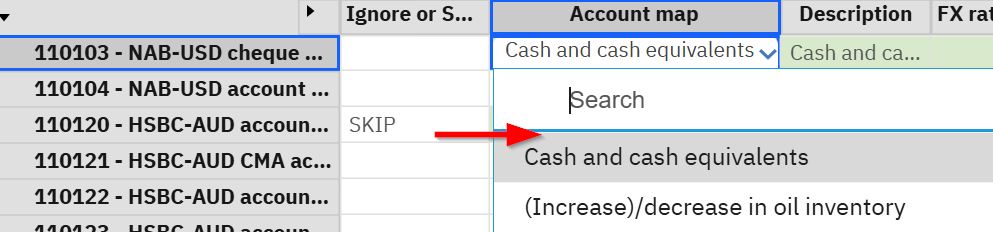
- Change the label description – in this example from “- – None – -” to ” – – Use to clear selection – -“
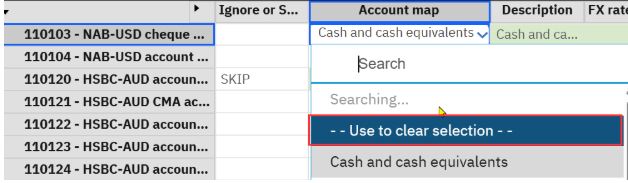
- Updates to OpenShift storage configuration (local only)
Planning Analytics Workspace now includes improved storage configuration handling for deployments on OpenShift®.
These updates simplify and streamline the configuration process by automatically updating the following environment variables:
- The PA_KUBE_STORAGE_DYNAMIC_PROVISIONINGvariable is removed.
- The PA_KUBE_VOLUME_TYPEvariable is updated in the paw.env file.
These changes are applied automatically by the start.sh script during the update.
This update applies only to local deployments of Planning Analytics Workspace on OpenShift.
Changes in Administration
- Increased LCM snapshot size to 100mb
Lifecycle Management (LCM) snapshots up to 100mb in size can now be created and deployed.
While the existing limit of 100 assets per snapshot remains in place, the maximum file size is increased to 100 MB. This allows for more flexibility when working with larger assets, as long as the total number of assets does not exceed 100.
- Configure the HTTPSessionTimeoutMinutes parameter in Planning Analytics Administraion
The HTTPSessionTimeoutMinutes parameter defines the duration of REST API sessions, in minutes, before they time out. This setting can be adjusted to accommodate third-party tools that require longer RESTAPI connections to TM1 databases.
To introduce this change:
- On the Planning Analytics Home page, click the Administration tile
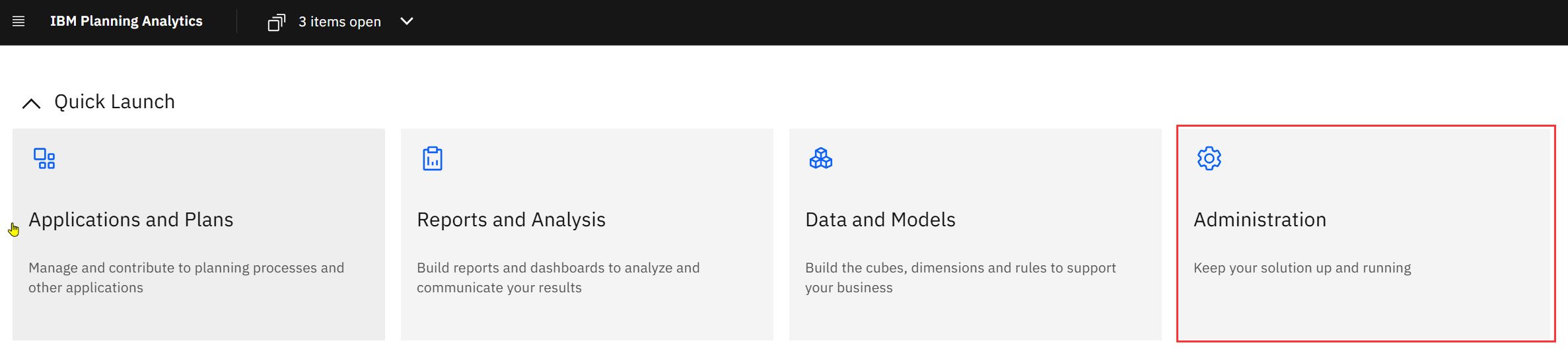
- Select the Database to be updated and click the Configuration
- Navigate to the Access
- From the drop-down list, click HTTP.
- Set the new value for the SessionTimeout
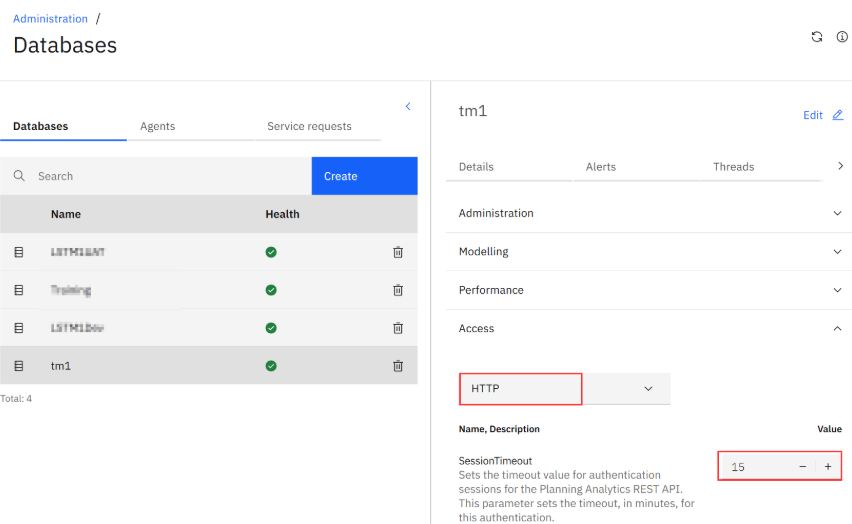
- Click
- Configure the memory limit parameters in Planning Analytics Administration (PA as a Service only)
There are two new database configuration parameters (MaximumGlobalQueryMemorySizeMB and MaximumSingleQueryMemorySizeMB) in the Planning Analytics Administration interface to manage memory usage for MDX queries now available in TM1 Version 12.5,. These parameters can help prevent excessive memory consumption by large or complex queries, which improves system stability and performance.
A brief description of each follows:
- MaximumGlobalQueryMemorySizeMB:
-
-
-
- The maximum memory, in mb, that an individual query can use before it is terminated.
- Use this parameter to set a global memory limit for all concurrent MDX queries. This includes memory across the MDX engine, intermediate calculations, and final results.
- The default value is 0 (disabled)
-
-
- MaximumSingleQueryMemorySizeMB:
-
-
-
- The total amount of memory, in mb, that all running queries can consume in total.
- Use this parameter to set a memory limit for individual MDX queries. If the total amount of consumed memory exceeds this threshold, the system terminates one or more queries, starting with the query that caused the overflow.
- The default value is 0 (disabled)
-
-
To configure these parameters:
- On the Planning Analytics Home page, click the Administration tile
- Select the Database to be updated and click the Configuration
- Navigate to the Performance
- From the drop-down list, click Memory.
- Locate the parameter that you want to modify (MaximumGlobalQueryMemorySizeMBor MaximumSingleQueryMemorySizeMB), then set a new parameter value.
- Click Apply.
As always please review the two links for further changes and defect resolution
