Key call outs in this release
- Changes in Books and Reporting – Customise notifications for processes run from action buttons
You can now add custom messages when a process exists early when run from an action button. Previously, if a process returned a quit status, the message displayed would be ‘Process completed Successfully” even though it failed.
To customise the message, the steps are:
- In Edit mode, select the action button to be configured.
- Under Propeties > Configure on the right of the screen click Customize Notifications.
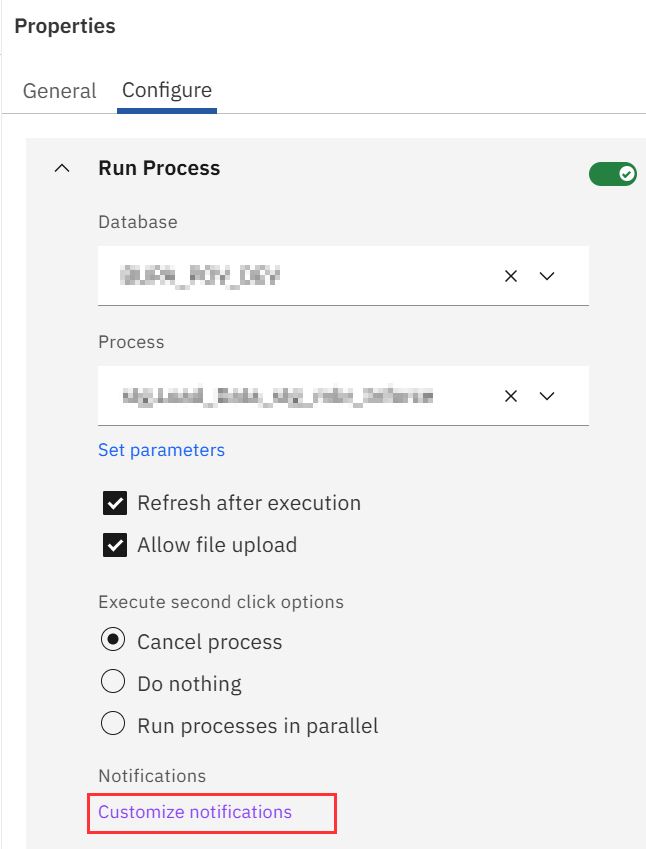
- Select the Quit Notification and add a customised message.
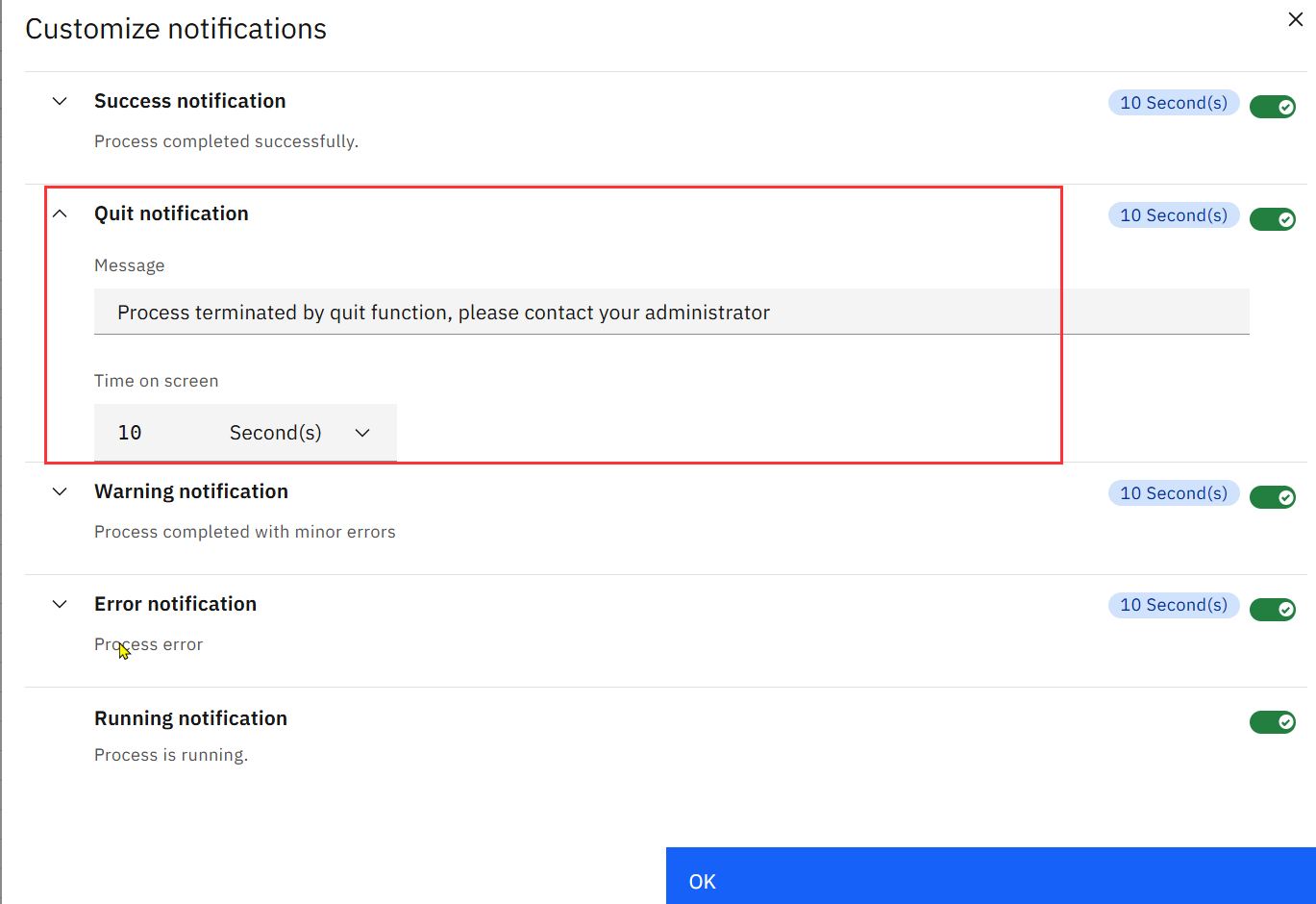
- Click OK.
- Save and close the book.
Other changes:
Changes in modeling
- Open process logs in a dedicated workbench tab
You can now view and debug process logs in a separate tab while working with a process. This means you can monitor the logs while running a process removing the need to jump back to the process log each time a new one is created.
To use this functionality:
-
- On the modelling workbench, expand the database you are working on
- Right-click the Processes node, then click Process logs
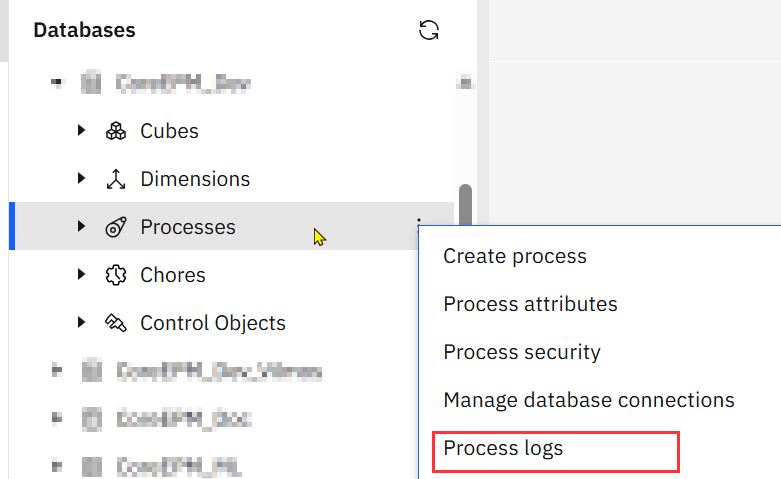
-
- The logs will open in a new workbench tab
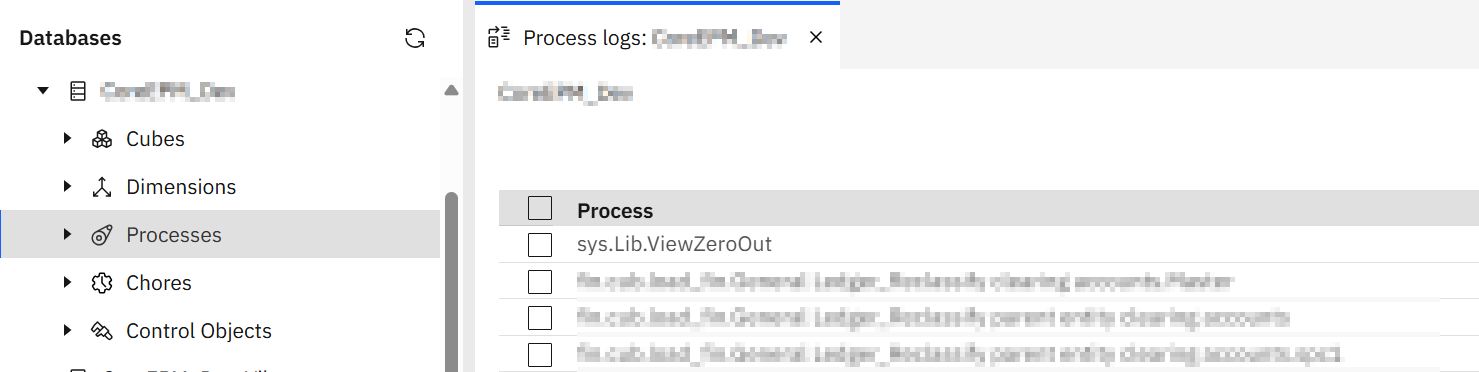
- The hierarchy editor “expand all” option no longer reveals hidden members
The “Expand All” button in the hierarchy editor no longer reveals members that were previously hidden by using the “Keep” or “Hide” options. This change makes sure the hidden members remain hidden even when expanding all consolidated members.
You can still expand or collapse individual members using the icons next to their names without affecting hidden members. This update helps preserve your customised view when working with large or complex hierarchies.
Changes in books and reporting
- Set permissions across multiple assets
You can now set permissions on multiple assets at once in both Reporting and Analysis and Data and models.
You can select multiple assets by clicking their checkboxes on the left then use the new “Set permissions” option to apply the changes all at once.
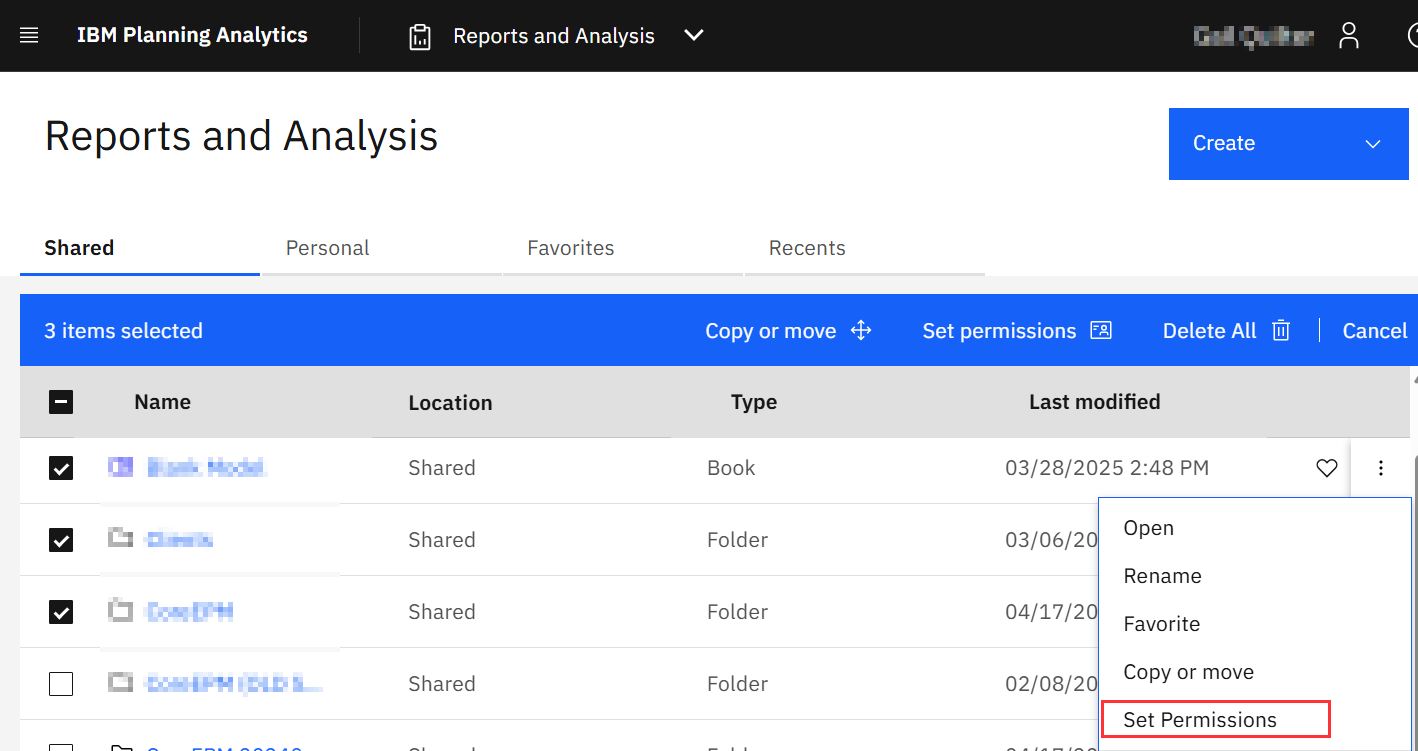
When clicking the “Set Permissions” button, the list of users /groups appear.
Make any changes required – these will flow through all the assets selected when the Apply permission changes recursively.

Note:
- The “Edit only” permission has been renamed to “View and edit” to better reflect the function
- These changes do not apply to Plans and Applications.
- Content navigation performance improvements
Content navigation is now faster in the Reports and Analysis, Data and Model, and Plans and Applications areas.
The performance improvement will result in faster load times when browsing folders (especially where the folders contain many assets), also when you move or copy content.
As part of this enhancement, Planning Analytics Workspace now uses end-string truncation for long asset names and displays the full name in the tooltip. You can re-enable mid-string truncation but selecting “Mid truncation” in the Settings icon on the right of the content navigation page. Note – making this change may reduce performance when selecting assets
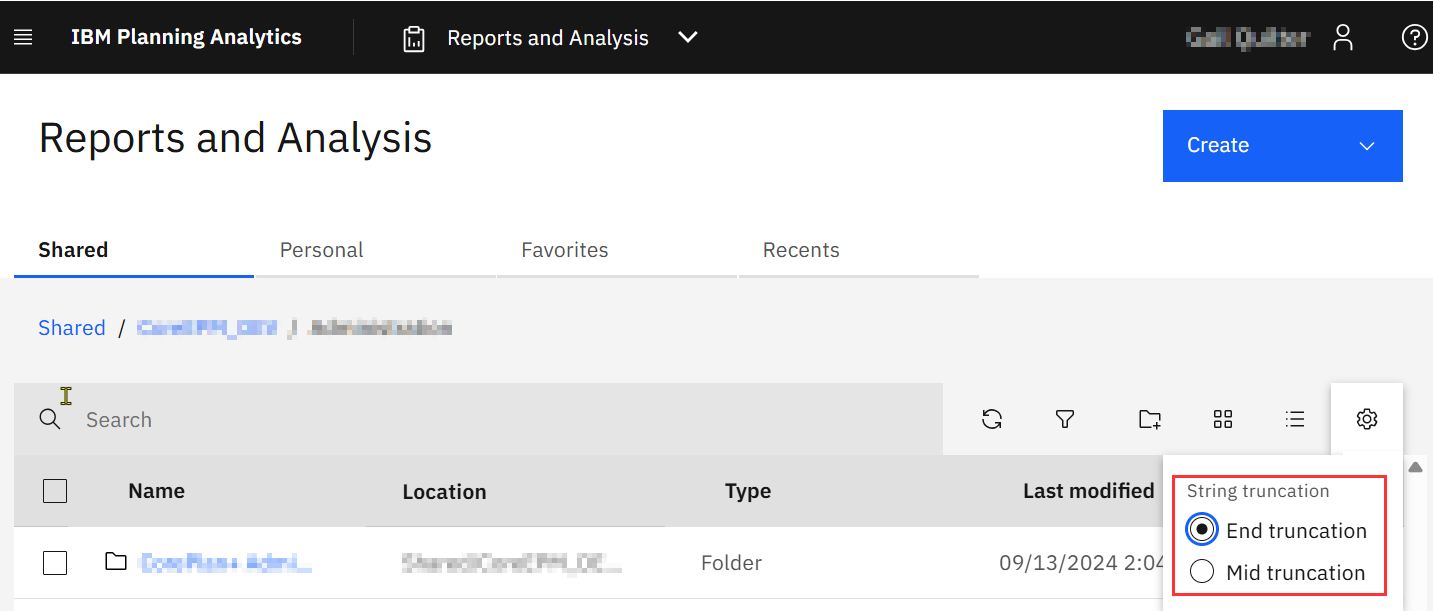
Changes in plans and applications
- Automate plan actions with Workflow processes
You can now use workflow processes to trigger TurboIntegrator actions based on user activity in Planning Analytics Workspace plans.
TurboIntegrator processes can be configured to run :
- when tasks are activated or deactivated,
- when contributors take ownership or submit changes, and
- when reviewers approve or reject submissions.
Workflow processes pass plan-specific details (such as the plan ID, task ID, and member from the data accountability hierarchy) into the TM1 process. You can also define static values for parameters, making it easier to reuse processes across multiple events.
Use workflow processes to perform tasks such as assigning security, managing TM1 groups, and locking or unlocking data slices by using the TM1 security overlay feature.
Processes are run under the credentials of the user who triggered the event and execute after the plan state is updated.
To ensure successful execution, users must have appropriate access in the TM1 Database.
Workflow processes are disabled by default. To enable workflow processes, go to the Planning Analytics Administration page, click the Features tab, then enable the Workflow processes field.
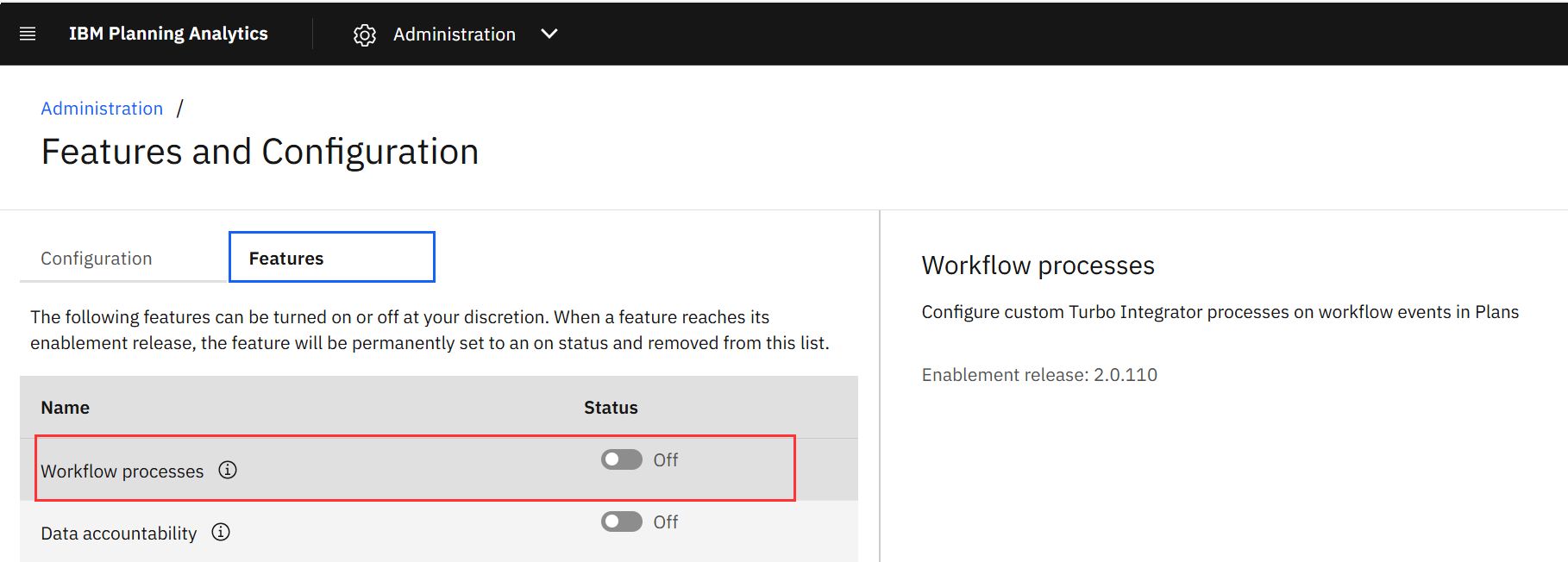
- Assign ownership and track progress with data accountability
Use data accountability to assign specific slices of cube data to Planning Analytics Workspace groups in your plan. This makes contributors and reviewers accountable for submitting changes, analyzing data, and approving or rejecting submissions for their assigned members in a TM1 hierarchy.
You configure accountability with a validated subset or hierarchy from your TM1 model. Each member becomes a node with a workflow state (available, reserved, pending, complete, or in progress) tracked in a state cube.
As users interact with the plan, node states update automatically, and changes cascade to ancestor and descendant nodes to reflect progress.
Data accountability also introduces task history, notifications, and TM1 objects that support tracking and automation. Contributor and reviewer actions, like taking ownership, submitting, approving, or rejecting, are logged and trigger updates to the plan state.
This structured workflow experience helps you manage responsibility across your planning process and mirrors key aspects of TM1 Applications.
Data accountability is disabled by default. To enable data accountability, go to the Planning Analytics Administration page, click the Features tab, then enable the Data accountability field.
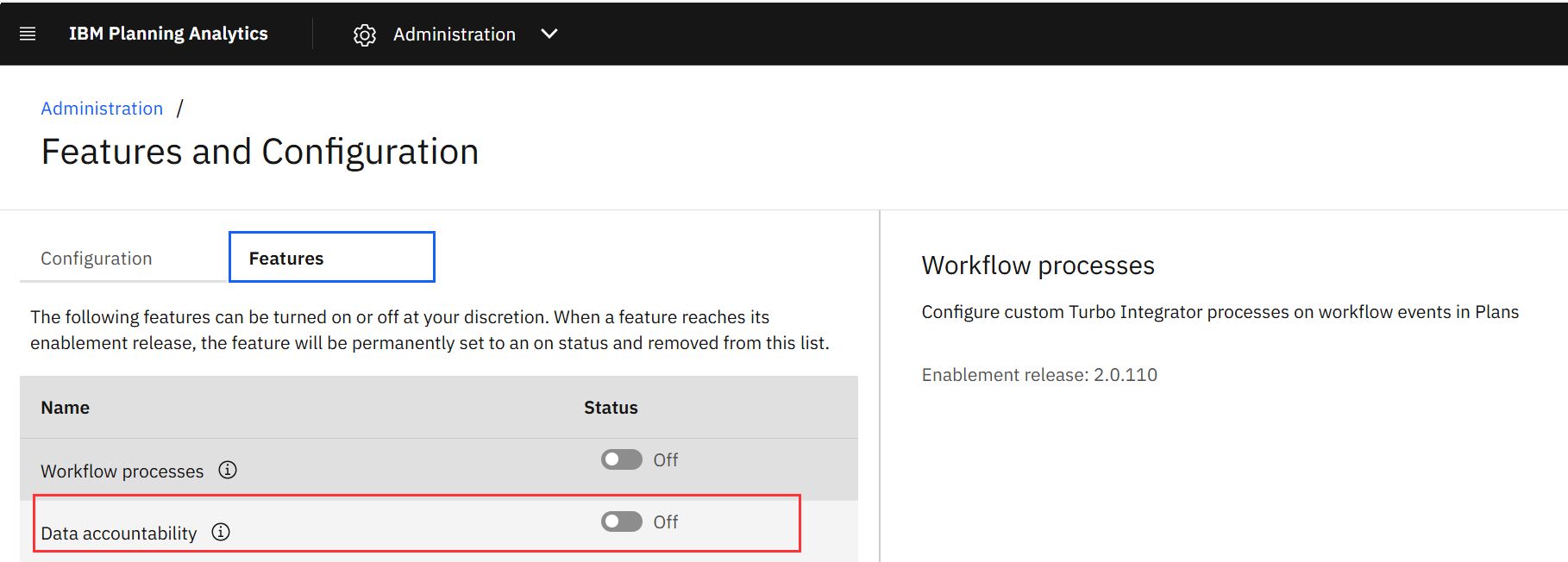
Changes in administration
- Capabilities access setting is no longer available in Planning Analytics Administration (Cloud Only)
The Capabilities access setting is no longer available in Planning Analytics Administration. This means that you can no longer grant capabilities access for environments to users that are not members of that environment.
When managing user environments in Planning Analytics on Cloud, you can no longer enable or disable the Capabilities access toggle for environments for which you are not a member.
To modify capabilities in a remote environment, first add the logged-in user to that environment, then enable the capability from within the environment. This change helps ensure that access permissions align with the specific environment.
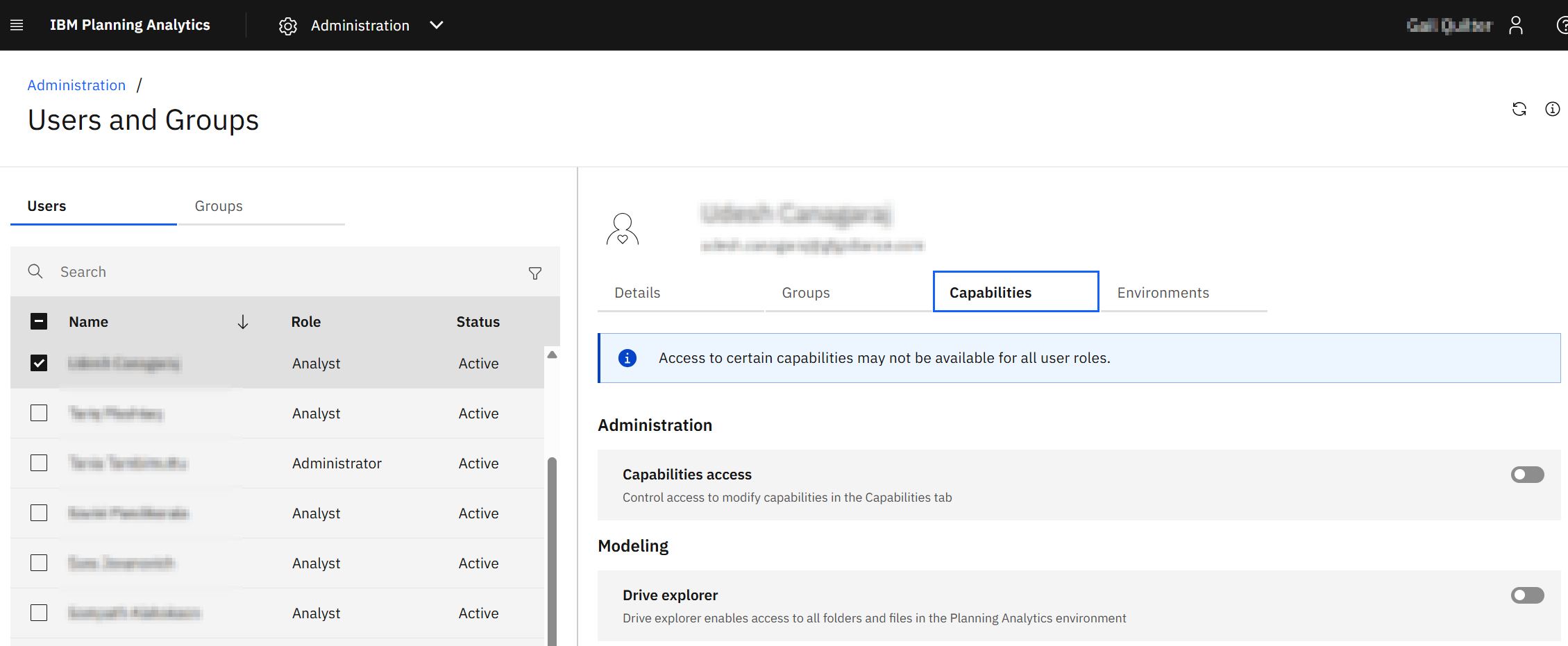
As always please review the two links for further changes and defect resolution
SC107 release notes:
The list of new features are provided in the following link:
https://www.ibm.com/support/pages/node/7244016
The defects list is in the link below
