The link to the changes is below
What’s coming next in IBM Planning Analytics 2.0.86 SC
The link to the Defect resolution is below
IBM Planning Analytics 2.0 Fix Lists
There are a couple of changes worth noting:
Changes in Books and Reporting
- Synchronize same hierarchies across different databases
You can now synchronize the same hierarchies in different Planning Analytics databases.
le, when you enable synchronization for the same hierarchy in two different databases, changes you make to the data in one widget are reflected in the synchronized widget.
Note: this does not apply to Sanboxes
To complete a synchronisation:
- In edit mode, create a book with two views from cubes in two different databases.
- Select a view and go to Properties > Synchronize.
- Under Hierarchies, enable Synchronize hierarchiesto synchronize all hierarchies.
All hierarchies are selected by default. If you want to exclude a hierarchy from synchronisation, you can turn off synchronisation for the individual hierarchy.
- Repeat steps 2 and 3 for the second view.
- Click Propertiesagain to close the panel.
- Click in the book and go to Properties > Synchronize.
- Under Mappings, turn on Synchronization across servers.
I did try this – I was able to complete steps 1 -6 but there is no heading for Mappings so maybe the upgrade has not been done yet or the Mappings heading is not under Synchronize
Changes in Plans and Applications
Duplicate tasks and sections in Plans and Applications
You can now duplicate tasks in Plans and sections in Applications to quickly create similar tasks and sections, saving you time.
Duplicating tasks in Plans
In list view on Plan tasks, click Duplicate task for the task you want to duplicate.
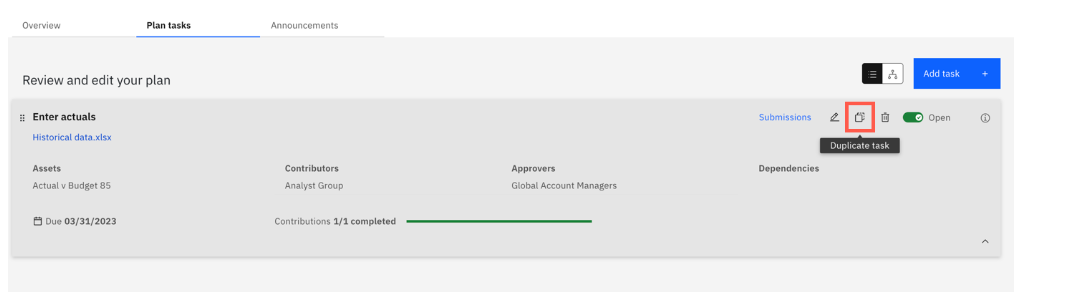
You can also duplicate tasks in the flow view by selecting the task and clicking Duplicate.
When you duplicate a task, most details such as the dependencies, contributors, and approvers, are copied from the original task to the duplicated task. The following information in the duplicate task differs from the original task:
- Task name – The duplicated task name includes the original name and appends an underscore and number at the end of the task name.
- Start and due dates – Dates that occurred in the past are reset. For the start and due dates to be copied over to the duplicated task, the start date must occur in the future.
- Attachments – Attachments are not copied to the duplicated task.
- Submission logs – Contributions and approvals are not copied over and submission logs are reset in the duplicated task.
- Task status – The task status for duplicated tasks is set to Closed.
Duplicating sections in Applications
In the Application sections, click Duplicate section to duplicate an existing section in your application.

When you duplicate a section, details such as the Assets and Contributor groups are copied over to the duplicated item. The following information in the duplicate section is different from the original:
- Section name – The duplicated section name includes the original name and appends an underscore and number at the end of the section name.
- Attachments – Attachments are not copied from the original section to the duplicated section.
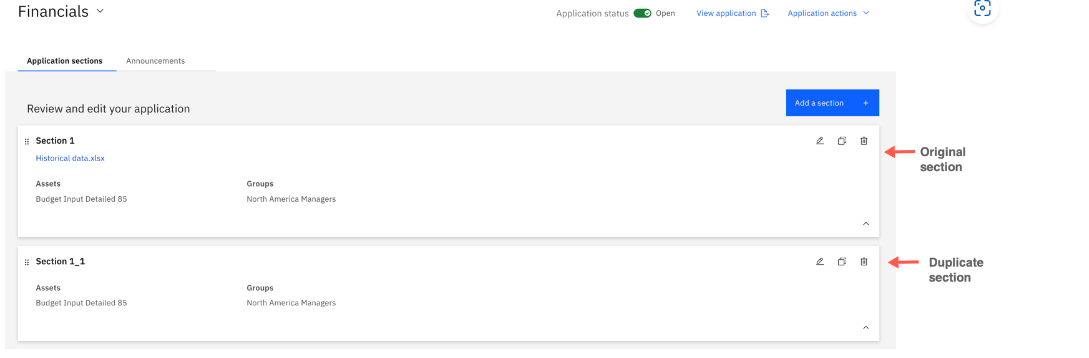
New look and usability improvements for Plans Overview
In Planning Analytics Workspace 2.0.86, the Overview tab in Plans features a new design and several usability improvements that help you quickly see your plan’s progress.
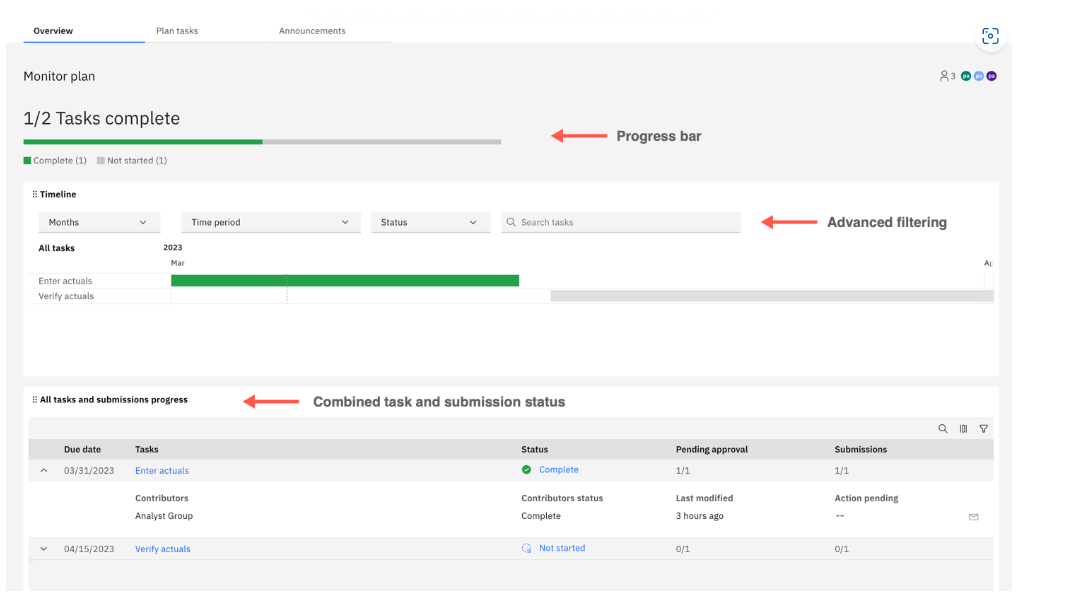
New progress bar
A progress bar now features on the Overview tab that displays the progress of your plan.
Advanced filtering in the Timeline panel
The Timeline panel now includes advanced filtering. You can filter tasks by name, task status, and time period.
New All tasks and submissions progress panel
Previously, plan details were split into three panels on the Overview tab: Plan progress, Contributions, and Timeline.
The Plan progress and Contributions panels are now combined into the All tasks and submissions progress panel, which allows you to see the progress of your plans’ tasks and its submissions in one place.
Expand each task to see status details for the submissions in that task.
You can customize the All tasks and submissions progress panel by choosing the columns you want to see and filtering by task status.

Changes in Modelling
Git repository integration for Planning Analytics database objects
Modelers can now access a Git repository (GitHub, Microsoft Azure, or AWS CodeCommit) directly from Planning Analytics Workspace.
You can use the Git repository to store Planning Analytics database objects such as cubes, dimensions, rules, and common processes across multiple models.
You can also use the repository to move database objects from one environment to another. For example, you might want to copy database objects from development to production environments.
The repository can also be a version control facility for your Planning Analytics database objects.
New options to interact with a Git repository are available when you right-click a database on the Databases Tree of a modeling workbench.
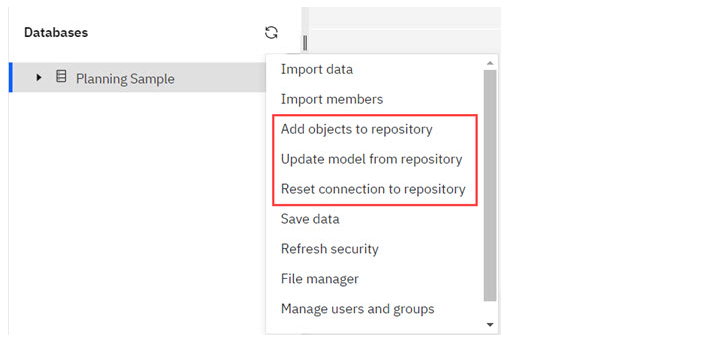
I think this is a step towards resolving the issue of no back end with TM1 version 12
You can access a Git repository in Planning Analytics Workspace using an SSH connection with a public and private key pair. An optional passphrase is also supported.
The following limitations apply when pushing database objects to a repository:
- Data is not included when you push cubes or views a repository.
- Attributes are not included when you push dimensions to a repository.
Full details on using Git repository integration will be provided in the Planning Analytics Workspace 2.0.86 documentation.
Dimension editor search and locate in hierarchy
You can now determine a member’s location by using the dimension editor search function.
The dimension editor search function now includes a menu item called Locate. Searching in the dimension editor acts as a filter to generate a list of members that match the search term. After searching, right-click a member from the generated list and select Locate to remove the filters and locate the member in the hierarchy.
Note: If the user picks a set (filter), the element is located within the set.
To learn more about the dimension editor, see Dimensions in Planning Analytics Workspace
Hide databases in Preferences
You can now hide databases from the Databases tree on a modeling workbench.
- Click to open
- Click the Database treepreference section.
- On the Hidden databasespreference, search for the database that you want to hide or click the Open icon to reveal all running databases.
If there are fewer than five databases running in your environment, you don’t need to click the Open icon; all running databases are shown
The list of running databases is static, so it’s possible that a database could start after you open the Preferences and not be visible in the list. You can click Refresh databases to update the list.
- Toggle the visibility of a database by clicking the box next to its name.
The Hidden databases preference indicates how many databases are hidden.
- To see your changes, refresh the Databasestree on the workbench.
This new preference also applies to the display of databases on the search panel.
Note: While this preference can be set only on modeling workbenches, the setting also applies for the same modeler user in books. If a modeler hides a database on the tree in a modeling workbench, it is also hidden on the tree in a book.
For more information, see Workbench preferences.
